- Home
- Deceptions
- Solar
- Thermal Audit
- Ventilation
- Sensors
- Governance
- Environment
- Reference
- Contact
- News
How to Retrieve Content from AppleTV
This is forbidden knowledge on the Apple support forums but shouldn't be. I tried to help a user with some vague hints but the post was deleted -- so I created a detailed web page for everyone as a work around. Apple's reply was "Your post, "Re: Retrieving content from Apple TV," has been removed from Apple Discussions as it contains information that violates the Apple End User License Agreement.". So now, if someone breaks into your house and steals your computers but leaves the AppleTV behind, you can get your photos back.
Step 1: Go to patchstick.ca and download their free software. I used a no-name USB stick and it worked fine. The purpose of this exercise (creating a bootable USB stick) is to add shell access to the AppleTV so that you can log into it. You do not need to disassemble the AppleTV. There are a variety of AppleTV patchers out there, however patchstick is the only one I have tried.
Step 2: Connect to the AppleTV using a secure shell. If you are a PC user, try WinSCP -- it is free and open source.
Step 3: Get the IP address of the AppleTV from the general->network menu.
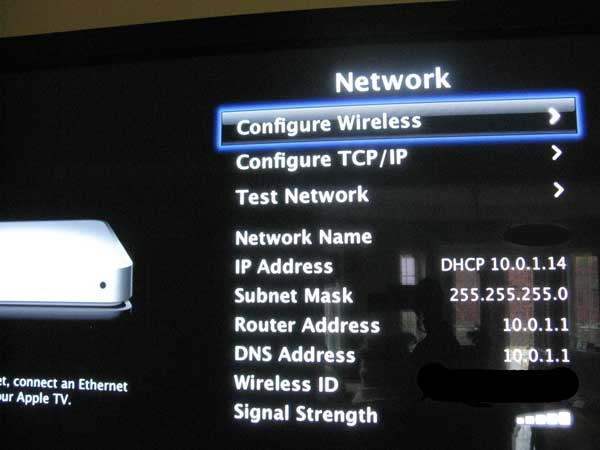
Run WinSCP and login as follows:
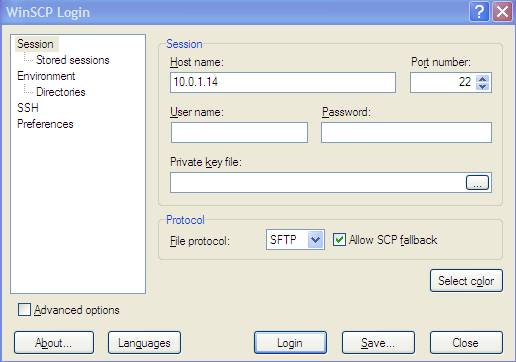
The first time you do this, you will get the following warning from WinSCP stating that the machine has not been seen before, which you can safely ignore.
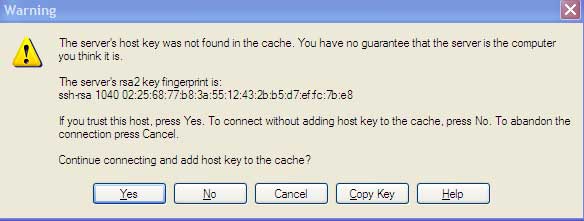
When it asks for username, enter frontrow (assuming you are using the product from patchstick.ca)
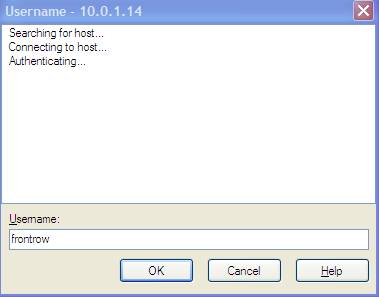
The authentication banner has a password reminder. The username and password are the same.
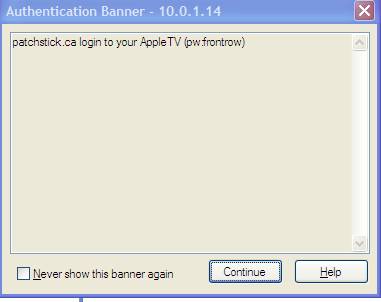
Now enter the password as follows:
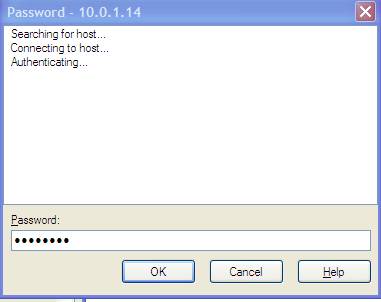
Next you get a screen with two panes. On the left you see files on your computer, and in the right, you see files on the AppleTV file system.
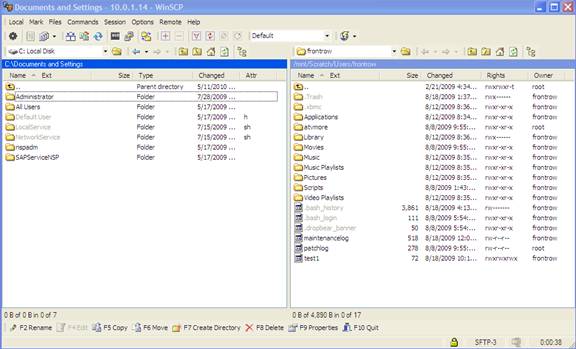
The media files are located in the following directories. You can click on the apple file system (right panel) to navigate. /mnt/Media/Photos contains the photos.
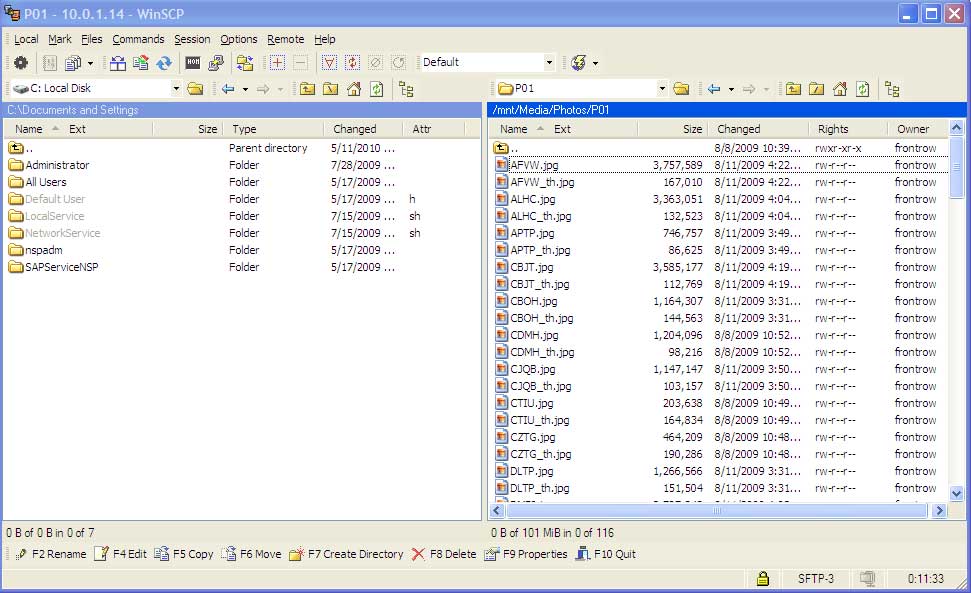
To download one to your PC, highlight it (or several files) and press F5 (copy). You will get a destination dialog.
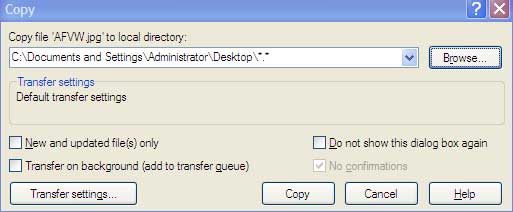
Once the file is copied, you should be able to view it on your pc. The file name won't help you much, so you will likely need to view them and rename them. In this case, we have a whale.
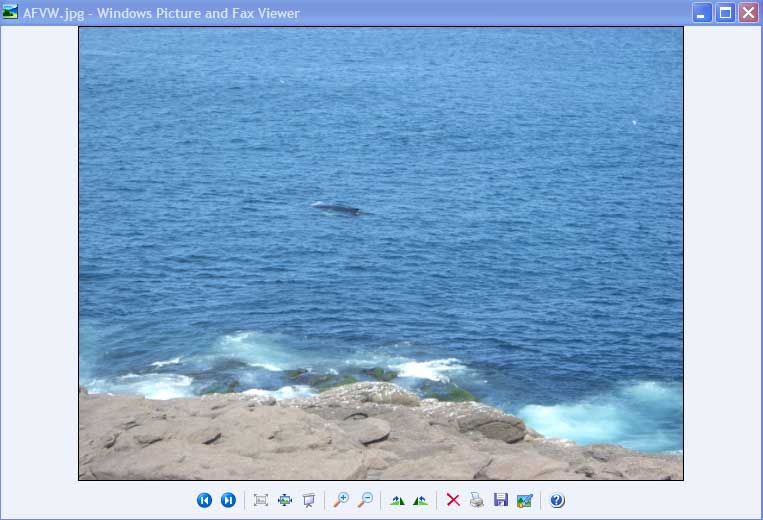
Similarly, podcasts, music and video files are located in numbered directories under /mnt/Media/Media Files/ .
If the files have no protection (e.g. photos, your ripped CD's and video downloads from the internet) they will play on your PC. Content that you have paid for and which requires authentication via the iTunes stores will not work.
-- end --
